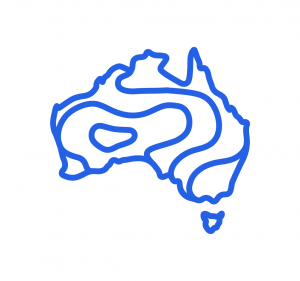Frequently Asked Questions
Bureau staff
- Select the Bureau staff log in button on either the site homepage or login page. Do not use the Username and Password fields - that will not work!
- Homepage:
- Login page:
Other users
- Enter your username and password in the fields provided on the login page.
Bureau staff
- You can't reset your password on the Learning Portal. To log in, use the Bureau staff log in button. Depending on whether you are in the office or working off the network, you may be logged in immediately or you may be directed to an authentication page.
Other users
- Use the 'forgot password' link: https://learn.bom.gov.au/login/forgot_password.php
Bureau staff
- Select the Bureau staff log in button; your account will automatically be created. Do not create your own email-based self-registered account using your Bureau credentials - this will lock you out of the learning portal!
Other users
- You can signup here: https://learn.bom.gov.au/login/signup.php
- Note: Most of the courseware on this site is not available to the general public and creating an account will not provide access. Course enrolment is generally restricted to Bureau staff and our stakeholders.
Bureau staff
- For most of the enterprise-wide courses you will automatically be enrolled by visiting the course homepage (provided that you are logged in).
- Enrolments for many of the role-specific courses are manually managed by the course facilitator/teacher; contact the facilitator/teacher for enrolment queries.
Other users
- Arrangements are in place for enrolment of employees of our stakeholders. Your organisation will be able to provide further details.
- The Introduction to Meteorology course is our only publicly available course; enrolment details are provided on the course homepage: https://learn.bom.gov.au/course/view.php?id=130
A number of methods may be used to indicate course completion for participants. On the course, a completion block or progress bar may be visible to the right of the screen that provides this information. Often the course facilitator/trainer will provide specific information regarding completion requirements within the course.
The My courses link on the navigation bar also shows completions.
Check that 'Past' is selected in your Course overview, Your completed courses will indicate they are 100% complete.
It may take upwards of 10-15 minutes for the completion status to be updated.
Not all courses will have Course Completion enabled.
Also, note that courses on the learning portal are sometimes updated, re-written, or archived, and as such your activity status within these courses can change.
Always consider your qualifications and completed courses profile in EBS as the permanent record for the training you have done.
Course completions that have an EBS identifier are reported to EBS once a week. The report is generated on Monday evenings and is usually uploaded to EBS over the next day or two.
Courses completed after the Monday evening cut-off won't be reported to EBS until the following week. The day on which the course is completed will be the date on the EBS record.
Note: Not all courses on the Learning Portal have an EBS identifier. Contact the course facilitator/teacher if you require further details.